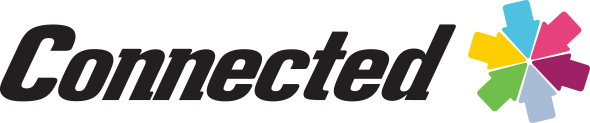The Connected Consolidation plugin can be used for combining transactions from multiple Connected company files into a single company file from which Balance Sheet, Income Statement and other financial reports can be generated. This process can be tedious and error prone when performed manually but the Consolidation plugin requires only a few simple clicks.
Connected Consolidation Plugin Features:
- Automatic G/L account mapping between company files
- Manual drag and drop mapping when account numbers do not match
- Full audit trail maintained with print on demand audit reports
- Currency conversion rate that allows consolidation from foreign currencies into the desired common currency
- Unattended operation that can free up valuable human resources
- Detailed consolidation reports
- User defined date ranges that allow complete control over the transactions to be consolidated
- Tolerant of redundant consolidations, only new transactions are selected
The process of setting up and performing a consolidation has three simple steps:
- Set up a new company file as a repository for the consolidated data. The new file does not require any configuration other than to be given a company name, a period one start date and to enable the consolidation function by running a routine. In most cases setting up a chart of accounts is not even necessary thanks to the automapping capability of the Consolidation plugin.
- Open the Consolidation window and define the remote company files to be consolidated. This consists of no more than giving each remote file a name, pointing to the file on the network, providing an optional currency conversion rate and clicking the Auto checkbox to automatically map the G/L accounts. In situations where accounts must be manually mapped the G/L Account Mapping window with its intuitive drag and drop interface makes the work easy.
- Once the remotes are defined one or more can be selected and a consolidation performed by clicking the Perform Consolidation button. An input window allows the user to specify the range of dates to be consolidated and if the optional reports should be generated. A quick check is performed to verify each remote is setup properly and the consolidation begins. A window appears to report the progress. When the consolidation is complete Balance Sheet, Income Statement and other G/L reports can be printed.